Hello everyone! Let’s look at some technical parts for creating a WordPress site. In particular, creating a page on the site, creating a menu, opening a section and writing an article.
We have a lot to learn. Without further ado, let’s get down to business. For this, we go to the WordPress admin panel.
Create a page
To open a page, go to the Pages menu. And click Add New from here! (As shown in the image below).
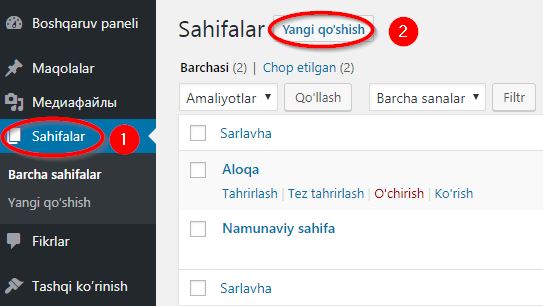
A new page will open for us, and first of all, we need to enter the name of the page in the “Add new page” field. For example, I want to open a page called “Author”, so I enter the word Author.
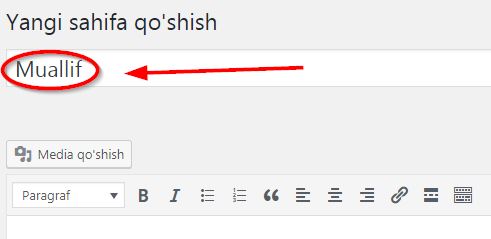
Of course, it is not enough to open the page, we want to write something on it, the paste has such an editing field. But we will learn how to use this platform while learning to write an article, that is, at the bottom of this article.
A page is also an immutable article.
After entering the name of the page, click the Print button on the right and print the page.
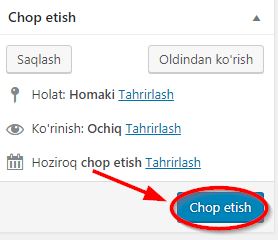
If you go to the site now, you will not see the page you just created anywhere. Because the address of this page has not been specified. Let’s see how to add pages to the menu.
Create a menu
From the Appearance menu, enter the Menus menu!
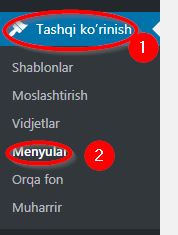
Enter your Menu title in the small box that opens on this page and click Create Menu! I type MENU 1.
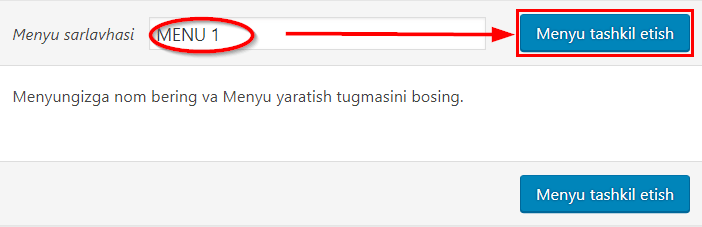
There are many choices here. We will consider adding the page we opened above to the menu.
Pages – All – Select a page (Author) – Click Add to menu.
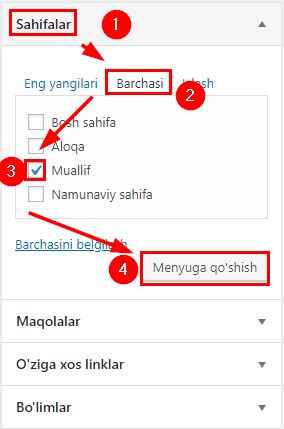
We can customize everything ourselves by clicking on the icon on the right.
First of all, we can give the control tab a name we want.
Menu settings:
The types of menu settings depend on the type of template (theme) on the site. The exact template I’m using has four types.
If we select the Auto-add pages option, all our created pages will be automatically added to this menu.
Display location is in this contest:
Primary – Menus appear at the top of the site.
Social Menu – Social networks menu.
Footer – Menus appear at the bottom of the site.
You also have the option to choose all together.
After making the necessary selections or settings, click the Save Menu button.
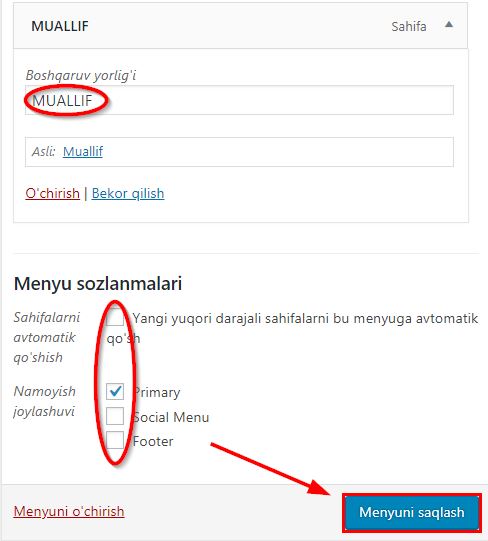
If you refresh the site, the menu will appear.
Writing an article
To write, edit and print an article, go to the Articles menu and click the Add New button.
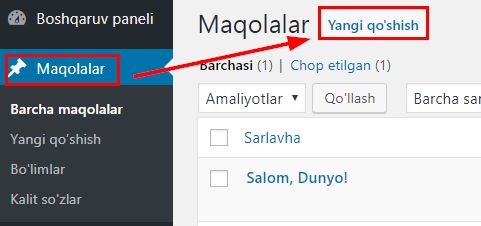
A new page will open for writing an article. The title of the article will be entered at the top of this page.
It is very easy to write, edit and publish an article in this panel, the real problem is writing the article itself. If the purpose of writing articles for the site is to develop the site, we must write articles that meet the requirements of search engines (Google, Yandex, Bing, Yahoo, etc.).
Accordingly, in order to write an effective article, I recommend that you read the article in this link.
I always write my articles in Word 2013 and then publish them on the site. This article you are reading is written in the same way.
The article can be written and edited in the Visual or Text module. We just need to use the Visual module when we are writing an article. In the text module, mainly codes are edited.
We enter the article in the text field.
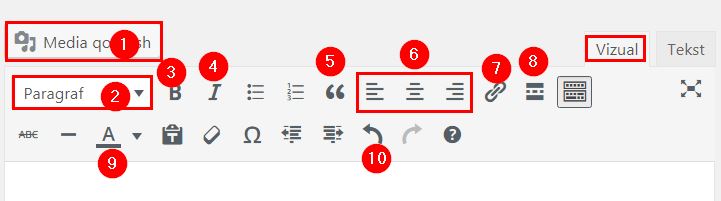
To edit the text, we use the same tools as in the picture above. Now the most important of them one by one (in the order of picture numbers)
we will explain.
- Add media – upload media (video, image, audio, etc.) into the text of the article.
- Split text into Paragraphs or Headings.
- Bold – Thicken the text.
- Italic – Text appears in italics.
- Quotation marks – if we enclose the text in these quotation marks, that text will stand out on the site. It is often used when words spoken by famous people are used in the text.
- Text layout.
- Insert link.
- Place the read more button.
- Color gallery.
- Go back.
Another important thing when writing an article is to assign the article to the appropriate section.
We select the name of the department from the Departments form on the right.
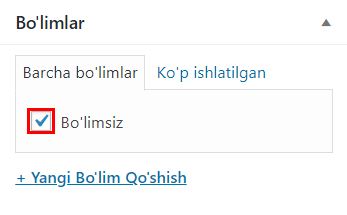
After choosing the section, that is, the category, we go to the above form. We can do the following in this form.
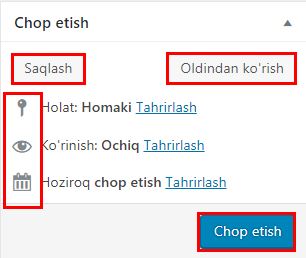
If you can’t finish writing or editing an article, you can temporarily save it by clicking the Save button.
In the process of editing the article, we preview its appearance on the site, all we have to do is click the Preview button.
The case of the article is usually Homaki. You can change the status by pressing the edit button.
Click the Edit button to customize the appearance of the article! The article can be password protected. In the open state, everyone can read.
The article there is also an option to print at regular intervals. To do this, go to the Print Now editor and set the time!
By clicking the print button, you simply print the article on the site.
As I said earlier, the requirements of article search engines are very important to us. Another important thing is that we need to tell search engines about the articles published on our site or the content in general.
To do this, I recommend using the All In one Seo Pack plugin. Visit this page and follow the instructions to install and configure the plugin.
After installing and configuring the plugin, fields for writing a title and comment for the article will open below the text input field. Fill them up!
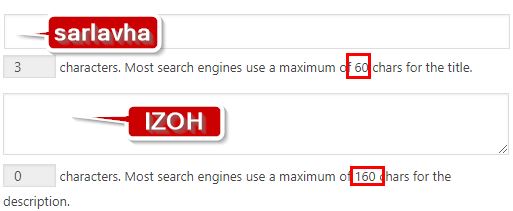
Add a new section
We may add new sections in the process of writing the article. In this case, we click the Add New Section button from the section form on the right, and after entering the name of the section, click the Add New Section button.
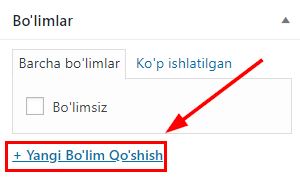
In addition, we can add a section directly.
To add a section, go to the Articles – Sections menu! On the newly opened page, it is mandatory to write the name of the department, the rest is optional. So, we enter the name of the department.
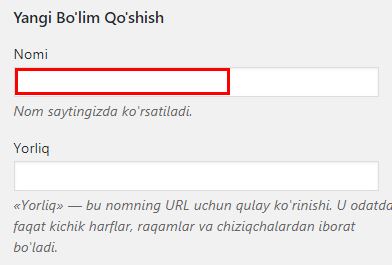
Click the Add New Section button below. This will add a new section. But the section will not be visible on the site until you assign an article to it.
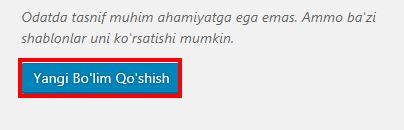
Now you have learned how to open a page on a wordpress site, open a menu, write an article on the site and add a section. I think the article was clear and understandable.
If you have any additional thoughts, comments or questions, feel free to leave them in the comments! SUBSCRIBE for more new articles like this!
And now we say goodbye, goodbye!





