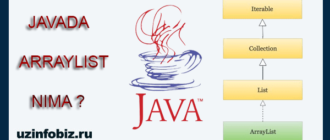About Amazon: What is Amazon? How to buy from Amazon? You will learn from this article…
Hello readers of my blog! We continue to learn how to buy from online markets. In this article, I want to explain how to buy something from Amazon.
Many people know about Amazon, but I would like to give a little information.
Amazon is one of the big Internet markets of America, we can buy something from it, just like in life, only the sales are done online.
Trading is the same as in life, that is, we first go to the market, search for and find the desired product, check its quality, study the price, and finally buy it if we like it. In Amazon, the same process is done online. We will consider how this process will be in the course of the article.
First, let’s look at Amazon registration.
Register on Amazon and open a personal account
- Log on to Amazon.com! At the top of the website, you’ll see a taskbar with several tabs including Departments, Prime, Video, Music, Orders, Account and Lists, and Cart.
- Click the Account and Lists link! A window with a list of options will open. Directly under the “Sign In” button, it asks if you are a new customer – New customer? Start here.
- Click Start here! This will take you to the registration form to create a new account.
- Fill out the registration form! Enter your name, e-mail address and desired password, keep the password safe. You will then be asked to log in to your account.
Click Create your Amazon account!
5. Add your shipping address! You can send to your home or anywhere you want. Amazon allows you to use multiple shipping addresses, so you can add multiple addresses.
Click the “Your Account” link at the top of the menu and click the “Your Addresses” link!
Click “Add Address” in the settings section!
If you want to send the package to someone, you can add names and addresses for people other than yourself. For example, you can send things to your child who is studying at university. So, enter the requested information for the address!
When finished, click the “Add address” button!
Note: You may be asked to re-enter your password for security when doing this.
6. Enter your payment information! You will need to enter a credit card, debit card or gift card when paying for your purchases.
Click the “Your Account” button and enter the “Payment options” section on the new page!
Click Add a card and enter your card details, then click Add your card!
Find the product you want to buy. Using the search bar
Find a search box! You will see a gray rectangular box at the top of the page. Place the cursor in the box using the mouse on your computer.
When using the search bar, your results will be reduced because you are only using keywords.
A search bar works best when you have something specific in mind. For example, if you want to buy something in particular, enter that word!
Tip: When you need to translate from Uzbek to another language, use Google translator! For example, if you don’t know the name of a product in English.
Amazon’s search engine displays all products related to your search. If you can’t find what you’re looking for after browsing our selection of products, you can narrow down your results using the sections in the sidebar. You can also use other search terms.
Finding the desired products through categories (departments).
Open the category menu! Choose the category that matches the product and click on it! This way you will see a selection of products.
Select object.
Click on an item. This will open the product page so you can read the description, product details and reviews. You can also see additional photos of the product.
Choose New or Used! Amazon displays the price of products in its warehouse, but you can also buy your product from another seller.
Under the description, you’ll see a link labeled “Used & new,” which gives you more options when purchasing.
Click the “Used & new” link! You will see a list of all offers for the product you are viewing. This listing includes cost and shipping fees, product status, seller address, and seller profile information.
Be careful about shipping be Amazon offers free shipping on orders over $25, but used items are usually not included. Do not forget to consider the cost of transportation when making a choice.
Attention: If your order address is Uzbekistan, you need to use other services that will bring the order to your door, because it is not possible to do it directly through Amazon.
There are many services on the Internet that do this, each of them has its own offers. I plan to provide information about such services in one of my next articles, if you want to be notified when the article is published, SUBSCRIBE to my blog!
Click Add to Cart! This will take you to a page where you can confirm that the item is in your cart. Amazon also shows you things you might be interested in buying.
Amazon allows you to set a quantity if you want to buy multiple purchases of a product.
You can let products sit in your cart for a long time, but Amazon will remove products or change their prices based on availability.
Finish the order
Click the “Cart” icon! Review the items you are ordering. If you want to change or remove items, you can enter the desired number in the “Quantity” field.
If you want to remove an item from the cart, click the Delete link under the title of that item!
Click “Proceed to Checkout”! On the site, this button is located on the right side of the page. Amazon asks that you select the correct address and payment method for your order.
Select your shipping address. Amazon will show you any shipping address associated with your account, so you choose exactly where your order is going. For example, you are making an order for a friend and the order needs to go to your friend’s house, enter that friend’s address!
Click Continue at the end!
Choose a payment method. If you’ve added more than one payment option, Amazon will list them all. Make sure the one you plan to use is selected, as Amazon will automatically select one, which may be the wrong one for you.
Click the “Place your order” button! After completing your order, Amazon will display your confirmation information.
If you change your mind, you have thirty minutes to cancel your order without penalty.
Check your email. Amazon will send a confirmation email to the address you used to create your account. You can use these emails to track these packages and manage your order.
Well, now you know about Amazon and how to buy from it. If you have any questions about the article, leave them in the comments!
At the end of the article, I would like to say that SUBSCRIBE to my blog to stay informed of new articles!
See you in the next article, bye!